How Real Estate Agents Can Market Listings with InstaShow+
Learn step by step practical tools that leverage InstaShow+ to effectively market listings, streamline showings, and attract serious buyers.
To ensure buyers and renters can easily schedule a tour, copy and paste the following text into your MLS listing’s remarks section. This will also syndicate to platforms like Zillow, Realtor.com, and Apartments.com (if applicable).
In Agent Remarks:
To show this property or have your client self-tour, download the InstaShow+ app from your device’s app store. Create an account to verify your information, then enter the Property ID: [XXXX] (replace with your actual Property ID) or search by address to schedule a tour. There are no costs for agent-led tours. For questions, contact the listing agent.
In Public Remarks:
How to Schedule a Tour: Download the InstaShow+ app, enter Property ID: [XXXX] (replace with your actual Property ID) or search by address, and schedule a tour at your convenience!
In The Listing Agreement:
Seller directs that all showings and tours be scheduled and/or conducted via the InstaShow+ platform.
Seller understands that, for the purpose of promoting safety, this platform is preferred based on its ability to verify and document the identity of all prospective visitors, providing accountability and secure property access during showings.
Seller authorizes the listing agent to reference this method in public remarks and marketing materials as part of the access procedure. This instruction reflects the seller’s preferred method of access and is not an endorsement or advertisement.
A note to Listing Agents (not to be included in the copy): *In the unlikely event that your MLS questions any public or agent remarks referencing InstaShow+, please provide them with a copy of the signed listing agreement.
Before adding the above text to your listings, you’ll need your Property ID from the InstaShow+ platform. Here’s where to find it:
1. Go to your Listings tab and select your listing.
2. Click the Preview button (under your profile picture).
3. The Property ID will be shown on the preview screen.
4. Once you have the Property ID, go back to Step 1 and paste it into the provided listing text before publishing.
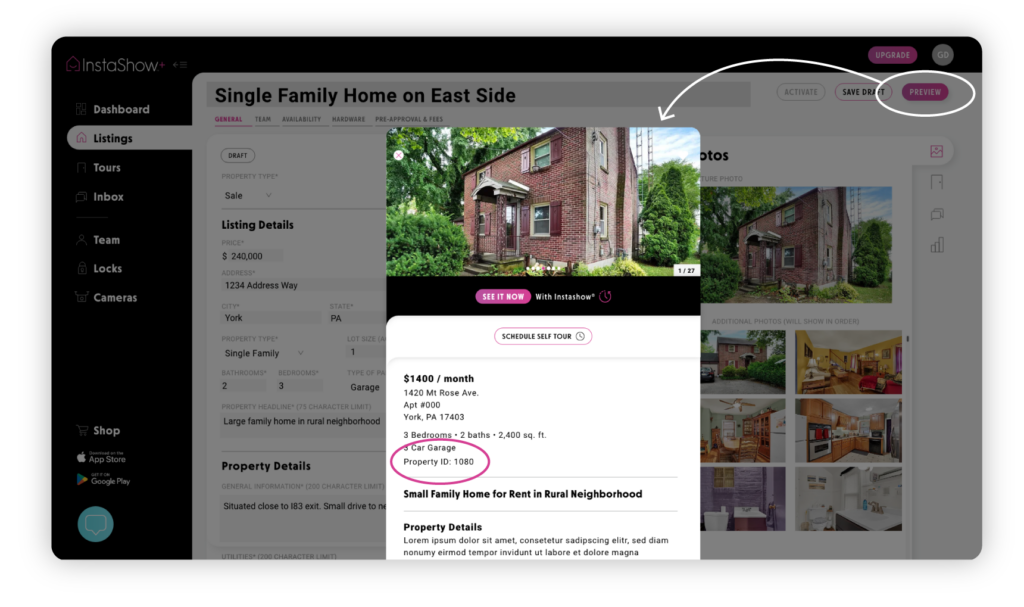
1. Open the InstaShow+ app and tap on your listing.
2. The Property ID will be displayed under the address.
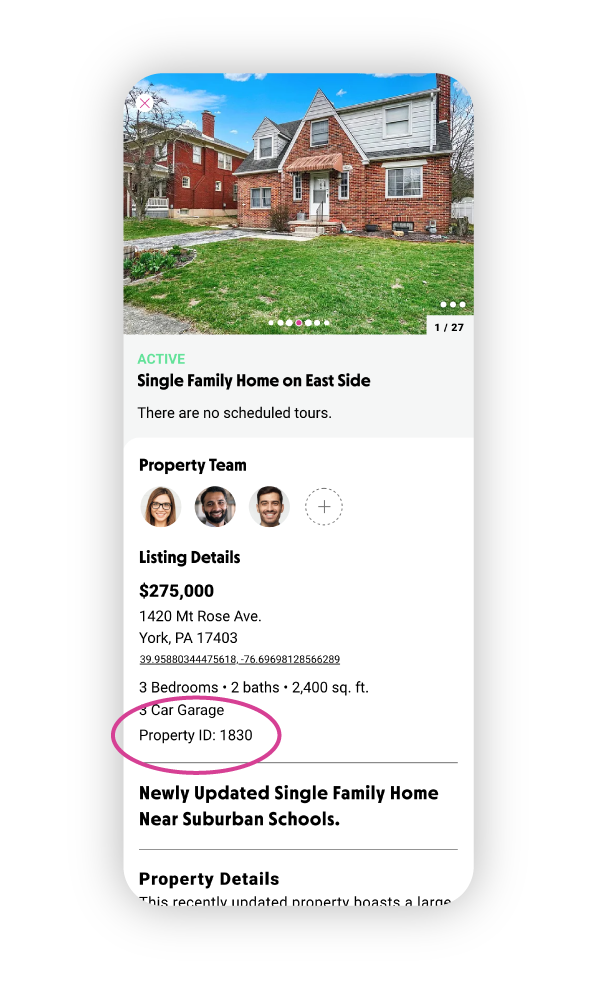
These remarks will automatically syndicate to major listing platforms such as:
• Zillow
• Realtor.com
• Homes.com
• IDX-related websites
For rentals, if you’re using property management platforms like:
• Buildium
• AppFolio
• PropertyBoss
they will syndicate to rental listing sites like Zillow Rentals, Apartments.com, and Zumper.
Some platforms restrict marketing language in listing remarks. If that happens, manually update the listing by logging into the syndication site (e.g., Apartments.com) and adding the scheduling instructions there. Now, let’s go over how to update listings manually if needed.
Some listing platforms may restrict marketing text in public remarks, meaning your InstaShow+ instructions might not appear after syndication. If that happens, you’ll need to manually update your listing on those platforms.
If your scheduling instructions don’t appear on a syndication site (e.g., Apartments.com, Zillow Rentals), follow these steps to update them:
1. Log into the syndication platform (e.g., Apartments.com, Zillow, Realtor.com).
2. Find your listing in the dashboard or active properties section.
3. Manually edit the public remarks and add the InstaShow+ scheduling instructions.
4. Save the changes, and check the live listing to confirm the update.
• Zillow Rentals
• Apartments.com
• Zumper
This ensures that every buyer and renter sees clear tour scheduling instructions—no matterwhere they find your listing.
Next, let’s go over how to use InstaShow+ signage to attract drive-by buyers and renters.
Not every buyer or renter finds your listing online—many discover properties while driving through neighborhoods. InstaShow+ signage helps you capture these prospects by directing them to schedule a tour instantly using a QR code.
Each sign features a QR code that links directly to the InstaShow+ app.
Prospects can scan the code, enter the Property ID, and schedule a tour on the spot—no calls or emails needed.
You receive verified, high-intent leads directly from drive-by traffic.
For maximum visibility and engagement, place signs:
In front of the property—for drive-by buyers and renters.
At neighborhood entrances—to capture local foot and vehicle traffic.
On directional signs near busy intersections—to increase exposure.
Order sign riders or full signage from the InstaShow+ website.
Use InstaShow+ sign riders alongside your existing company signage.
Download QR codes from the platform and add them to digital and physical marketing materials.
With the right signage, you can turn drive-by traffic into scheduled showings—effortlessly.
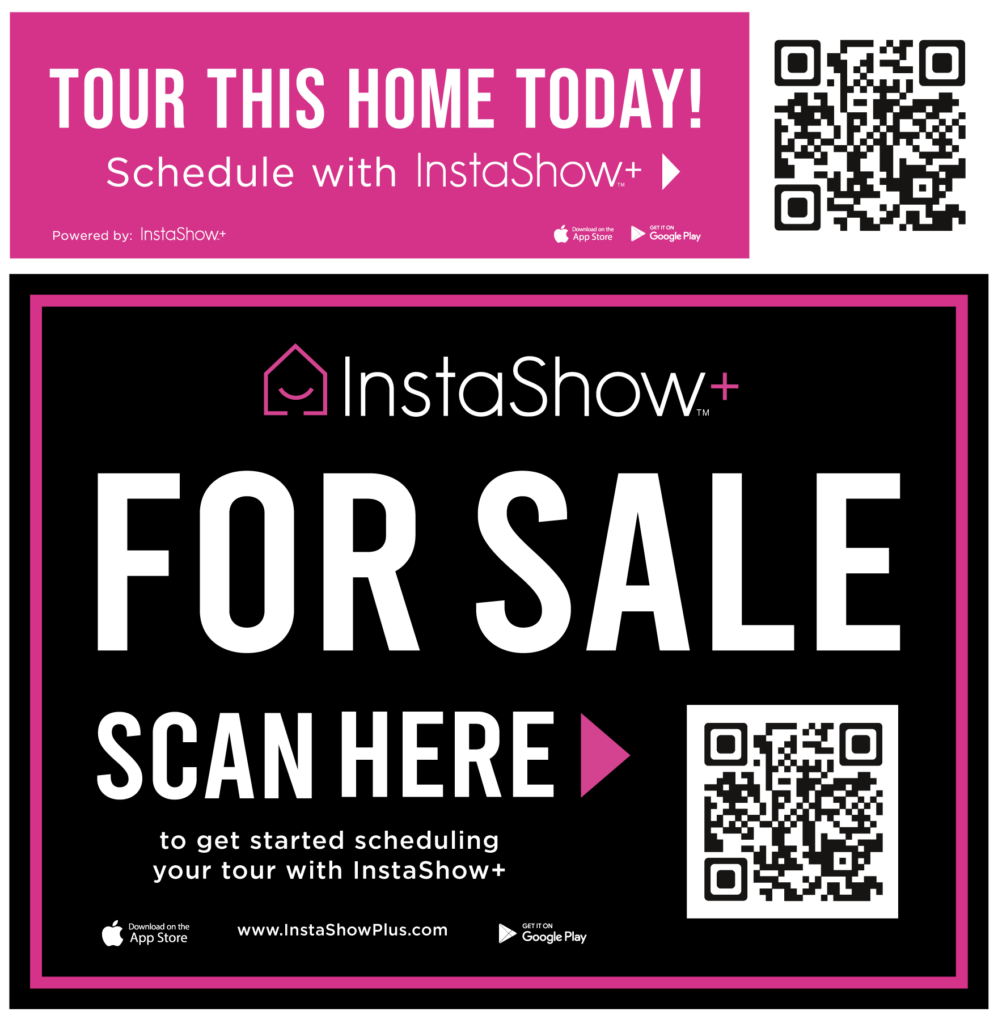
By following these steps, you ensure that every buyer and renter has a clear, direct path to scheduling a tour with InstaShow+—leading to more showings and verified leads.
✔ Step 1: Copy & paste the InstaShow+ scheduling instructions into your listings.
✔ Step 2: Locate your Property ID and add it to your listing remarks.
✔ Step 3: Manually update syndication sites if needed (e.g., Zillow Rentals, Apartments.com).
✔ Step 4: Use QR code signage to capture drive-by traffic and increase showings.
Update your current listings with the InstaShow+ scheduling instructions.
Check your syndication platforms to ensure your remarks appear correctly.
Order InstaShow+ signs to attract more buyers and renters.
Monitor your showings and leads—you’ll see an increase in scheduled tours!