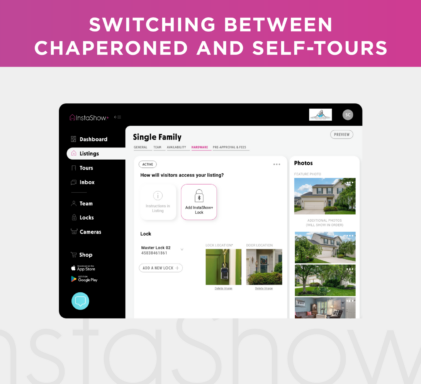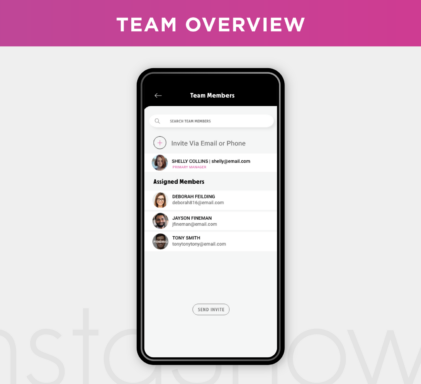How to Search Listings in the InstaShow+ App: A Visitor’s Guide
Searching for your next property just got easier. With InstaShow+, browsing listings is simple, intuitive, and built around your preferences. Whether you’re looking in a specific area or just seeing what’s out there, this guide will help you make the most of the search tools inside the app.
1) Starting Your Search
Once you’ve created your visitor account, you’re ready to start exploring! You can:
- Scroll through the list of properties
- Type in what you’re looking for—like a city, address, or ZIP code
2) Using the Search Bar
Want to skip the scroll? Use the search bar to jump straight to what you need. Just start typing your criteria and watch the results update in real time.
3) Map View
Prefer to see the bigger picture? Switch to the map view. From here, you can:
- Move around different neighborhoods
- Zoom in for more detail
- Tap on any property pin to learn more
4) Filters
Refine your search using filters so you only see listings that match what you’re looking for. You can set:
- Price range
- Property type
- Number of bedrooms and bathrooms
With InstaShow+, finding a property that fits your lifestyle is fast, flexible, and easy to navigate. Whether you’re buying or renting, the search experience is designed to work the way you do. Open the app, dive in, and find your perfect match today! smoother. Download the app, dive in, and take control of your next real estate move.